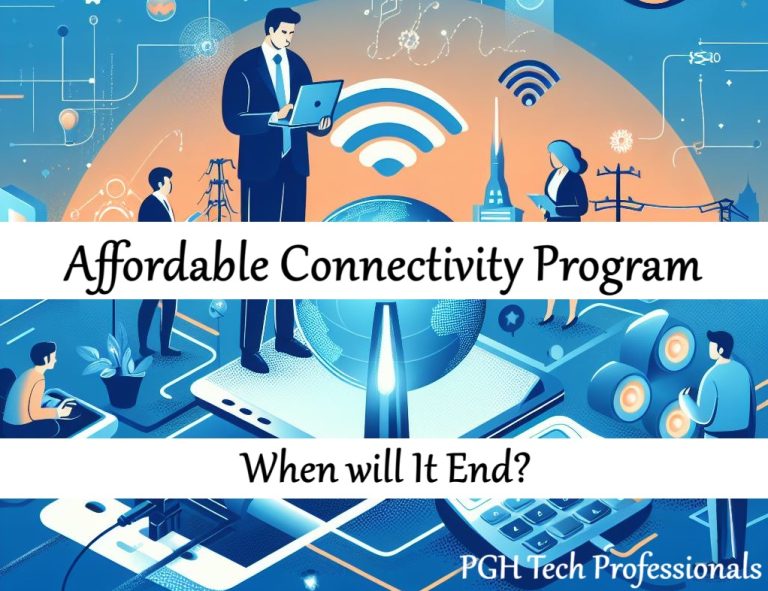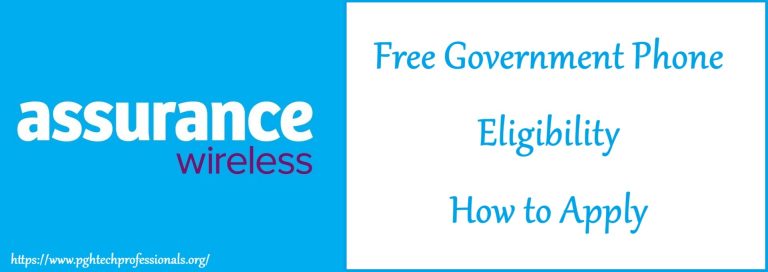How to Save TikTok Videos on Any Device?
TikTok, with its massive user base and engaging content, has quickly become a favorite platform for people around the globe. From humorous clips to educational insights and creative inspiration, there’s something for everyone. Often, you might find a video you want to save for later viewing, share with friends outside TikTok, or even use it as a reference. But saving TikTok videos isn’t always straightforward—especially if the creator has disabled downloads.
This article provides an in-depth guide on how to save TikTok videos to your gallery, including both official methods and alternative solutions. Whether you’re using an Android or iOS device, these tips ensure you never miss out on your favorite TikTok moments.

Why Should You Save TikTok Videos?
Saving TikTok videos to your gallery is more than just about convenience. Here’s why you might want to save them:
- Offline Access: Watch your favorite TikToks without relying on an internet connection.
- Sharing Made Easy: Quickly share videos via messaging apps, email, or social media platforms without needing to navigate TikTok links.
- Memorable Content: Some videos carry special significance, and saving them ensures they’re always available.
- Learning and Creativity: Use educational or inspirational content for your projects or personal growth (while respecting copyrights).
- Backup for Creators: Saving your content helps you maintain a backup of your work.
How to Save TikTok Videos: Step-by-Step Guide
1. Using TikTok’s Built-In Save Option
TikTok’s app has a built-in feature that allows users to save videos directly to their gallery. It’s one of the easiest methods to download content. Here’s how to do it:
- Launch TikTok: Open the TikTok app on your device.
- Find the Video: Scroll through your feed or search for the video you want to save.
- Tap the Share Icon: On the right side of the video, you’ll find a curved arrow icon labeled “Share.” Tap on it.
- Select ‘Save Video’: In the options menu that appears, choose “Save Video.” The video will be downloaded to your device’s gallery.

Important Note: If you don’t see the “Save Video” option, it means the creator has disabled downloads for that particular video. In this case, you’ll need to explore other methods, as detailed below.
2. Saving Your Own TikTok Videos Automatically
As a TikTok content creator, you may want your videos to automatically save to your gallery after posting. TikTok offers a feature to enable this:
- Go to Your Profile: Tap the profile icon in the bottom-right corner of the app.
- Access Settings and Privacy: Tap the three-line menu in the top-right corner and select “Settings and Privacy.”
- Enable Video Downloads:
- Go to the “Privacy” section.
- Scroll down to “Downloads.”
- Toggle on the “Video Downloads” option.
From now on, every video you post will automatically be saved to your device.
3. Using Third-Party Apps for TikTok Video Downloads
If the TikTok app’s built-in save option isn’t available, third-party apps provide an excellent alternative. Here’s how:
- Copy the Video Link:
- Open the TikTok app.
- Tap the Share icon on the video you want to save.
- Select “Copy Link” from the options.

- Download a Video Downloader App:
- Search for a trusted TikTok video downloader app in the Google Play Store or App Store.
- Some popular apps include “Video Downloader for TikTok” or “Snaptik.”
- Paste the Link and Download:
- Open the app and paste the copied link into the designated field.
- Follow the instructions to save the video to your gallery.
Caution: Always use reputable apps to protect your privacy and avoid malware risks.
4. Saving TikTok Videos Without a Watermark
The TikTok watermark can sometimes be distracting, especially if you want to use the video for professional or personal projects. Follow these steps to download TikTok videos without a watermark:
- Find an Online Video Downloader:
- Websites like ssstik.io and snaptik.promo allows you to download videos without watermarks.
- Copy the Video Link:
- As described earlier, tap the Share icon on TikTok and select “Copy Link.”
- Paste the Link on the Website:
- Visit one of the online downloader websites.
- Paste the link into the input field provided.
- Download the Video:
- Click “Download” and select the “No Watermark” option.
- Save the video to your gallery.
5. Screen Recording as a Backup Method
If none of the above options work, screen recording offers a reliable alternative. Most modern smartphones come with a built-in screen recorder.
- Enable Screen Recording:
- On iOS: Swipe down to access the Control Center and tap the “Record” icon.
- On Android: Access the Quick Settings menu and enable “Screen Recording.”
- Play the Video:
- Start the recording and play the TikTok video in full-screen mode.
- Edit the Recording:
- Trim unnecessary parts using your device’s built-in editing tools.
Pro Tip: Turn on “Do Not Disturb” mode to avoid notifications appearing in your recording.
FAQs:
1. Can I save TikTok videos if the creator has disabled downloads?
Yes, you can use third-party downloader apps, online tools, or screen recording to save videos when the “Save Video” option is unavailable.
2. Is it legal to download TikTok videos?
Downloading TikTok videos for personal use is generally acceptable. However, sharing or repurposing videos without the creator’s consent may breach copyright laws.
3. Why don’t all TikTok videos have a “Save Video” option?
Some creators disable the “Save Video” feature in their privacy settings to restrict downloads. This is often done to protect their content from unauthorized use.
Conclusion:
Saving TikTok videos to your gallery has never been easier, thanks to the variety of methods available. Whether you use TikTok’s built-in save option, third-party apps, or even screen recording, there’s a solution for every situation. Just remember to respect creators’ rights and use secure tools to keep your device and data safe.
By following this guide, you can enjoy your favorite TikTok content offline, share it effortlessly, and build a collection of videos that inspire or entertain you. Happy TikToking!
Contents
- 1 Why Should You Save TikTok Videos?
- 2 How to Save TikTok Videos: Step-by-Step Guide